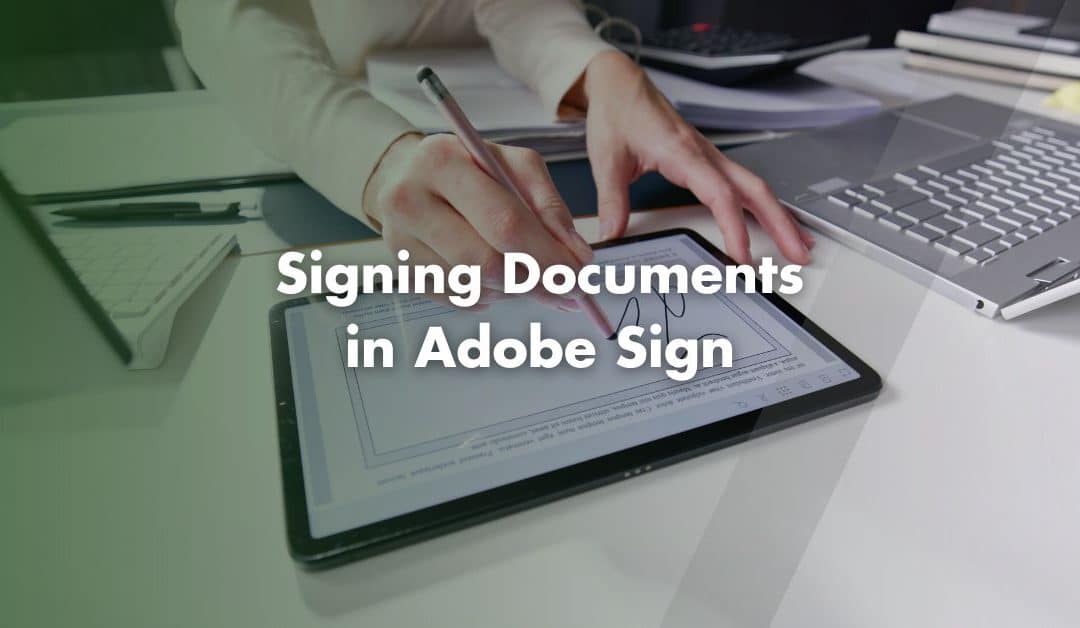Signing documents digitally has never been easier and Adobe Sign provides a straightforward and efficient way to sign agreements, forms and PDFs. Whether you’re signing via email, managing documents online or working on a PDF, this guide will walk you through the process.
Signing Documents via Email Link
1. Locate the email containing the link to the document you need to sign.
2. Click the Review and Sign button within the email. This will open the document in your web browser.
3. Enter any required information in the fields provided by clicking on each field.
4. Sign the document:
- Click the signature field, which will open a pop up window.
- Enter your name in the Name section, or choose the Draw option to create a signature with your mouse.
- Click Apply to save your signature.
5. Click the Click to Sign button to complete the process.
Signing Documents via Adobe Sign Directly
1. Log into Adobe Sign and go to the Manage section.
2. Select the Waiting for You filter to view agreements requiring your signature.
3. Single-click the agreement you want to sign and select View and Sign.
4. Enter the necessary information in the provided fields.
5. Add your signature:
- Click the signature field, which will open a pop up window.
- Type, draw or upload your signature image.
- Click Apply to insert your signature.
6. Click the Sign button to complete the process.
How to Fill and Sign a PDF
1. Upload the document by clicking on the Select a File button or drag and drop your PDF into the upload area
2. Log into Adobe to access the tools. Use the tools in the Fill & Sign panel to complete the fields. Adobe automatically detects form fields for easy filling.
3. Select Add Signature and choose to type, draw or upload an image of your signature. Click Done to save your signature.
4. Use the toolbar to change the colour of the text or signature if needed.
5. Click Next to download your completed form or share it using a generated link.
Signing Documents with Adobe Acrobat or Reader (On Desktop)
1. Open the document and navigate to the Fill & Sign section.
2. Create your signature:
- Select Add Signature or Add Initials.
- Type, draw or upload your signature. You can even create one on a mobile device by entering your mobile number to receive a link.
3. Insert your signature:
- Once created, click on the signature field in the PDF to place your signature.
- Use arrow keys to adjust its position or resize it using the toolbar options.
4. Save the document once you have completed all fields and signed.
Contact Us
We are not just accountants; we are Chartered Accountants with one of the most reputable and premium accounting bodies. We are registered and regulated by ACCA; so you can rest assured that you are in good hands. Knowing this, don’t hesitate to get in touch with us if you require assistance: Pi Accountancy | Contact Us
This article is for general informational purposes only and does not constitute legal or financial advice. While we aim to keep our content up to date and accurate, UK tax laws and regulations are subject to change. Please speak to an accountant or tax professional for advice tailored to your individual circumstances. Pi Accountancy accepts no responsibility for any issues arising from reliance on the information provided.