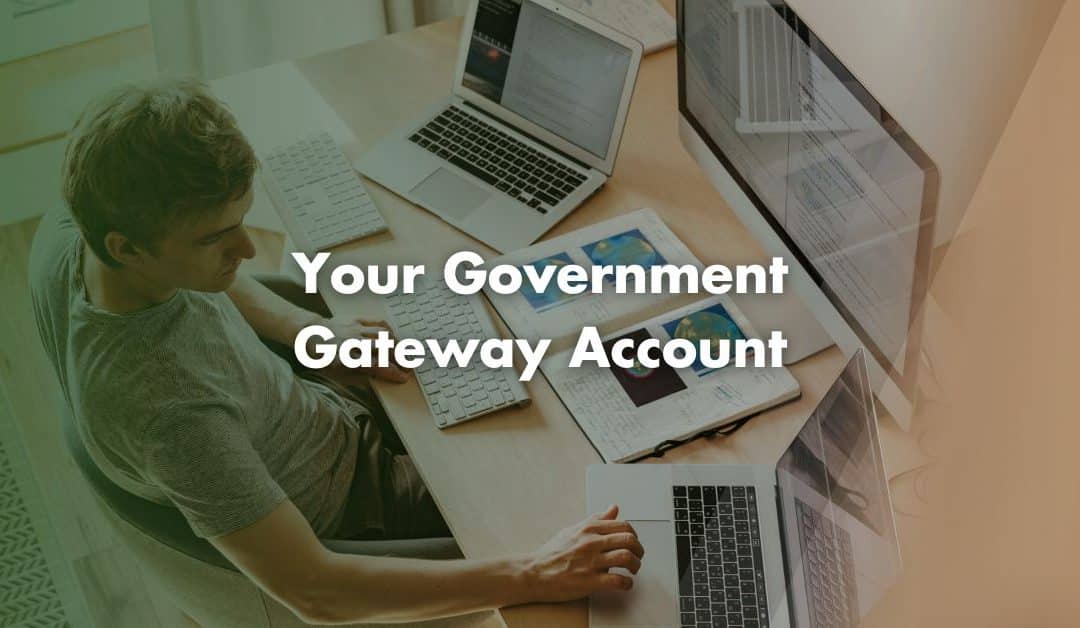The Government Gateway is the UK’s system for accessing many HMRC services, including managing your personal and business taxes. If you’re new to the Government Gateway, this guide will walk you through the process of setting up your account, holding tax services, and even inviting an accountant to manage your tax affairs.
Important: Although still in use, the Government Gateway is gradually being replaced by GOV.UK One Login, a newer unified sign-in system for government services. Existing Gateway accounts still work for HMRC tax services.
Why You Need a Government Gateway Account
A Government Gateway account allows you to manage many government services from a single online portal. Whether you need to access personal tax information, VAT, PAYE, Corporation Tax or CIS; a Gateway account is key to keeping it all in one place.
Additionally, if you are working with an accountant, a Gateway account enables you to authorise them via HMRC’s “digital handshake” system to handle specific tax matters on your behalf.
Step 1: Registering for a Government Gateway Account
If you don’t already have a Gateway account, setting one up is simple. Just follow these steps:
- Start by visiting the Sign-In Page on the GOV.UK website.
- Click on “Create sign-in details”.
- Enter your email address, then check your inbox for a verification code and enter it on the registration page.
- Enter your full name as prompted.
- Choose a secure password that you will remember.
- Choose a memorable word as your recovery word in case you forget your password.
- Select “Organisation” if you are registering for business-related services.
- For added security, you will need to set up two-step verification. You can do this with a phone number or an authenticator app.
Once you complete these steps, you will receive a unique 12-digit Government Gateway User ID via email. You should also save this information somewhere secure, as you will need it to log in.
Step 2: Adding Your Tax Services
Once registered, you can add specific taxes to your Gateway account. Here’s how:
- Sign in to your Business Tax Account (for business taxes) or Personal Tax Account (for individual taxes).
- Click the “Add a Tax, Duty or Scheme” option to begin adding taxes.
- You can choose from different tax services; including VAT, Self Assessment, Corporation Tax, PAYE or CIS.
- Each tax type will require you to enter required details. For example:
- Corporation Tax: Unique Taxpayer Reference (UTR) and Company Registration Number.
- Self Assessment: UTR and National Insurance Number.
- PAYE and CIS: Employer PAYE Reference and HMRC office number.
- VAT: VAT number, date of registration and the last VAT Return details.
After adding each service, you will receive an activation PIN by post within 10 days. Once you enter the PIN, your tax service will be active.
Step 3: Adding Your Accountant
If you are working with an accountant to manage your tax affairs, you can easily grant them access to your Business Tax Account:
- Go to “Manage Account” option found in the navigation bar.
- Select the “Accountants or Agents” option to proceed.
- Select the tax services you want your accountant to manage.
- Click “Authorise an Agent” to allow your accountant to access and handle specific services on your behalf.
Contact Us
We are not just accountants; we are Chartered Accountants with one of the most reputable and premium accounting bodies. We are registered and regulated by ACCA; so you can rest assured that you are in good hands. Knowing this, don’t hesitate to get in touch with us if you require assistance: Pi Accountancy | Contact Us
This article is for general informational purposes only and does not constitute legal or financial advice. While we aim to keep our content up to date and accurate, UK tax laws and regulations are subject to change. Please speak to an accountant or tax professional for advice tailored to your individual circumstances. Pi Accountancy accepts no responsibility for any issues arising from reliance on the information provided.