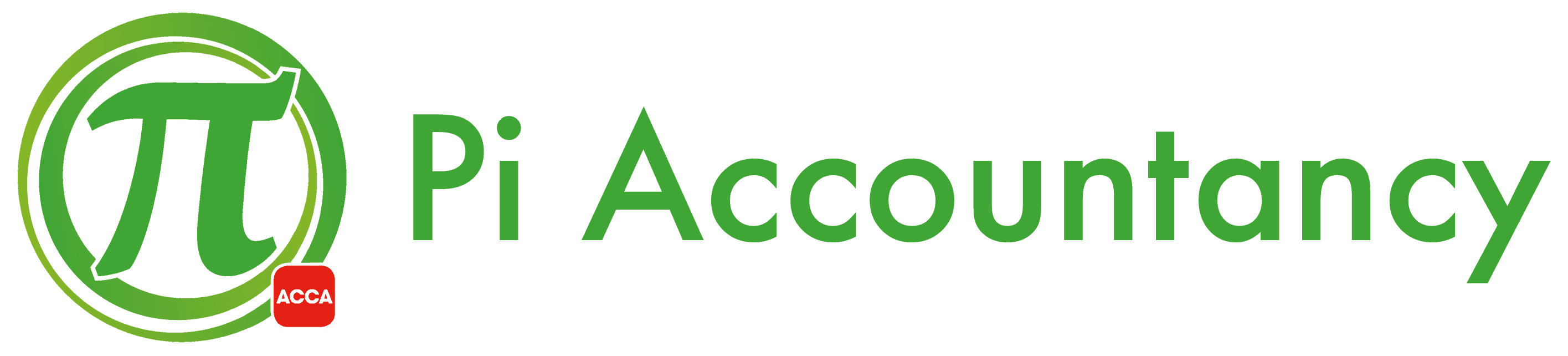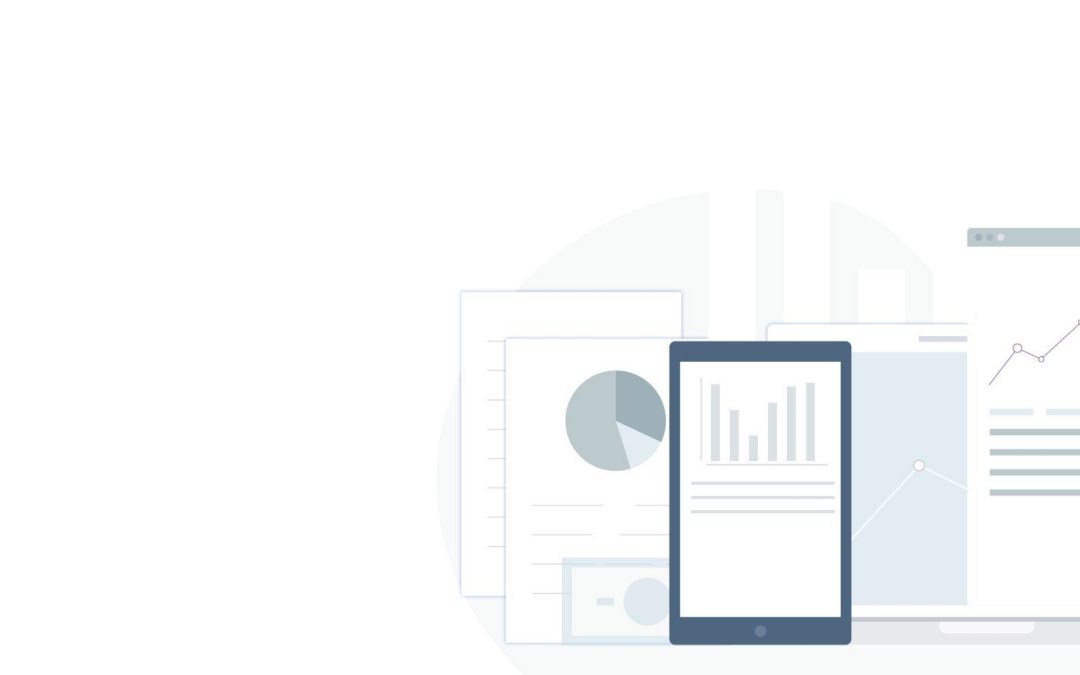Welcome to our QuickBooks Guide on how to record a VAT payment or refund
When you pay VAT in QuickBooks Online, you are recording the payment against a specific VAT period; you are not actually transferring money to HMRC.
Below is a short video on how to record your VAT payment in QuickBooks Online.
Record a VAT payment
- Go to Taxes, then select VAT.
- Select Payments, then select Record Payment.
- Select the bank account you’ve used to pay HMRC.
- Enter the payment date and amount in the appropriate fields.
- Add a memo if needed.
- Select Save.
Record a VAT refund
- Go to Taxes, then select VAT.
- Select the All returns ▼ drop-down menu, then choose the specific VAT period you need.
- Select the View summary ▼ drop-down menu, then select Record Refund.
- Select the bank account the refund has gone into.
- Make sure you’ve selected Refund under Payment Type.
- Enter the refund date and amount in the appropriate fields.
- Add a memo if needed.
- Select Save.
This will create a new transaction in your books. If you are adding transactions from your bank feed, you will need to record the VAT payment here first, then match it to the transactions on the Banking page.
Contact Us
Do you require assistance with how to record a VAT payment or refund? Don’t hesitate to get in touch with us: Pi Accountancy | Expert Business Advice | Gloucester & Swindon (pi-accountancy.co.uk)